Multi-language surveys are part of the Formbricks Enterprise Edition
-
App & Website survey: Set a
languageattribute for the user. Read this guide for App Surveys -
Link survey: Add a
langparameter in the survey URL. Read this guide for Link Surveys
Creating a Multi-language Survey
1
Configure Survey Languages
Go to Configuration and open the Survey Languages tab: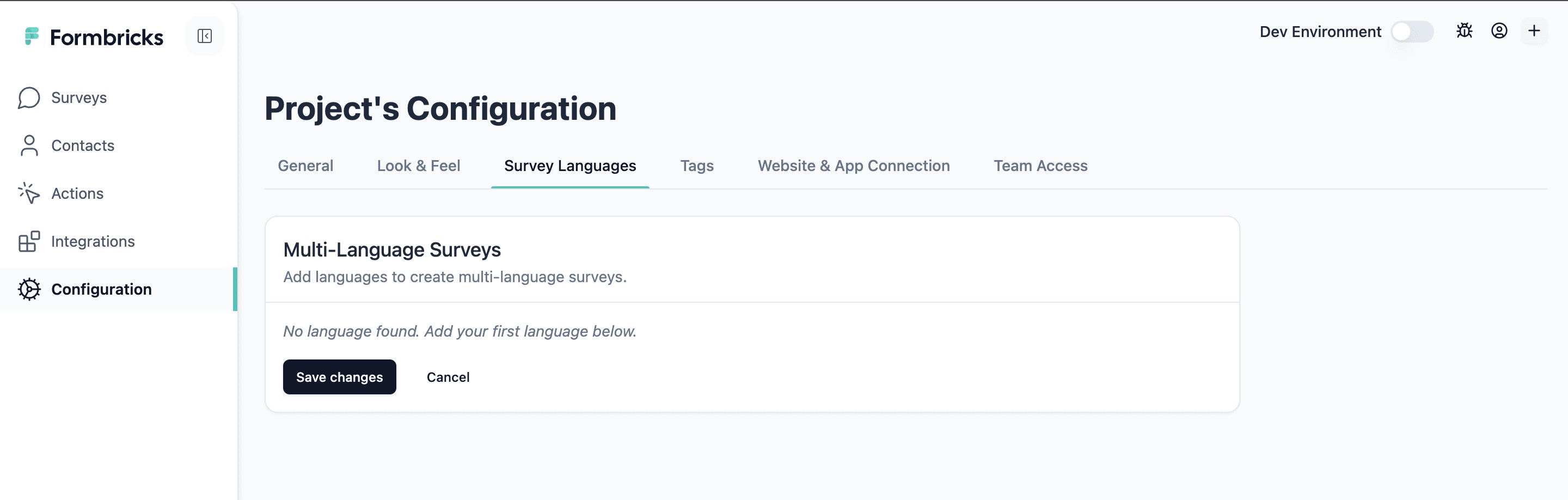
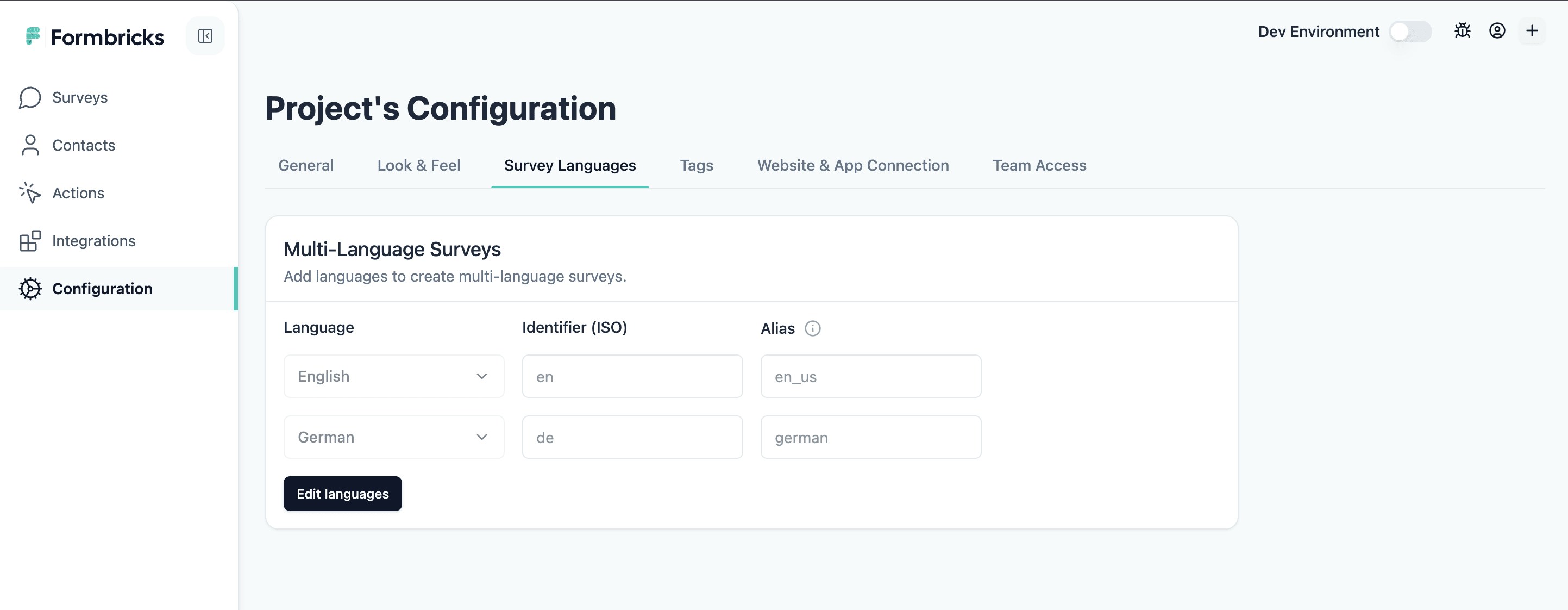
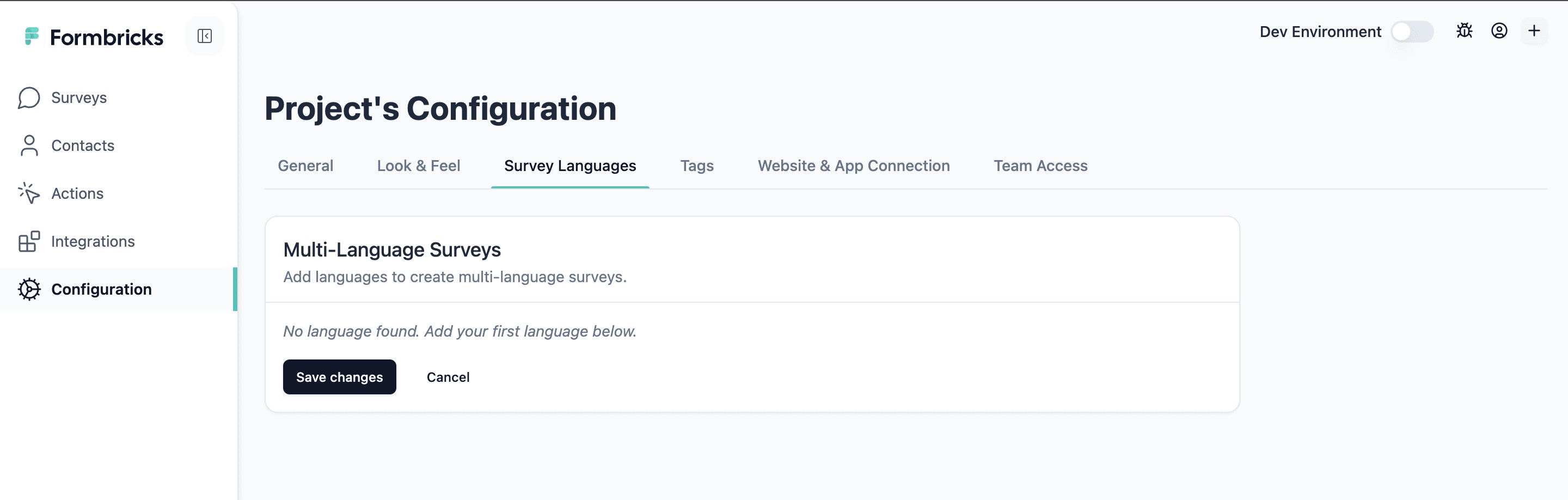
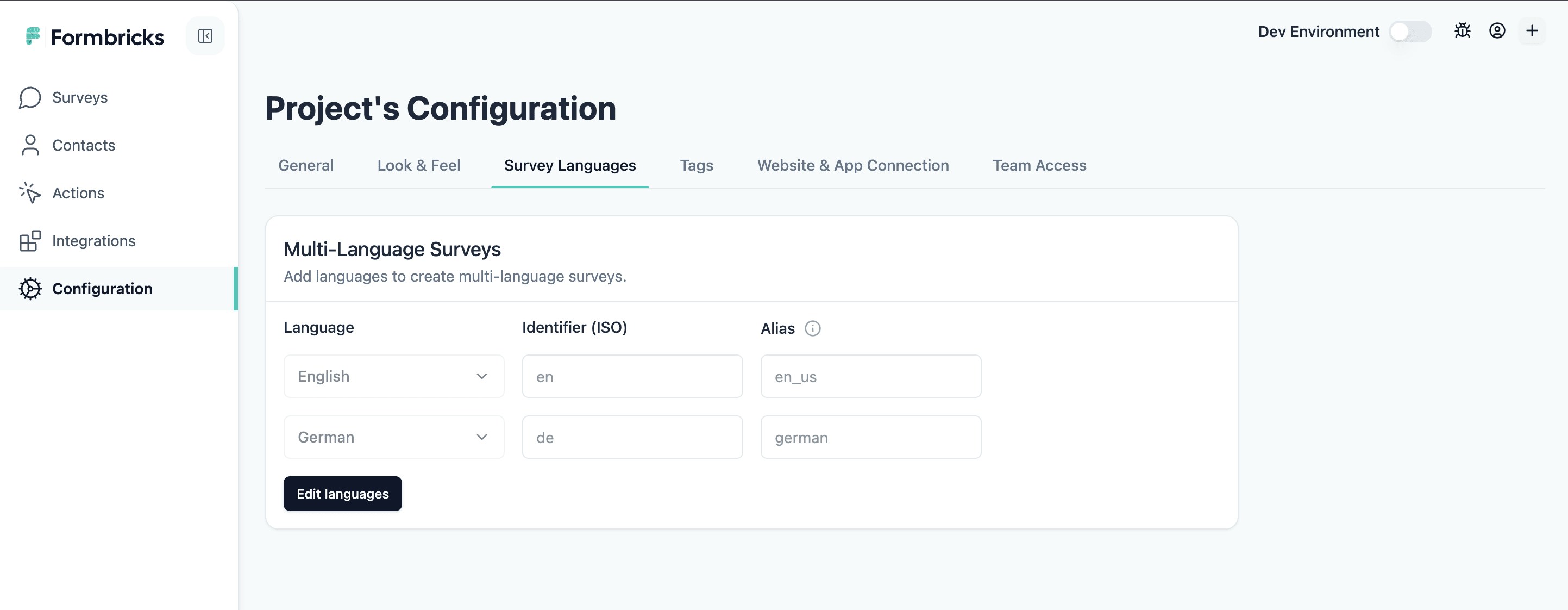
2
Create or Edit Your Survey
Return to the dashboard to create a new survey or edit an existing one: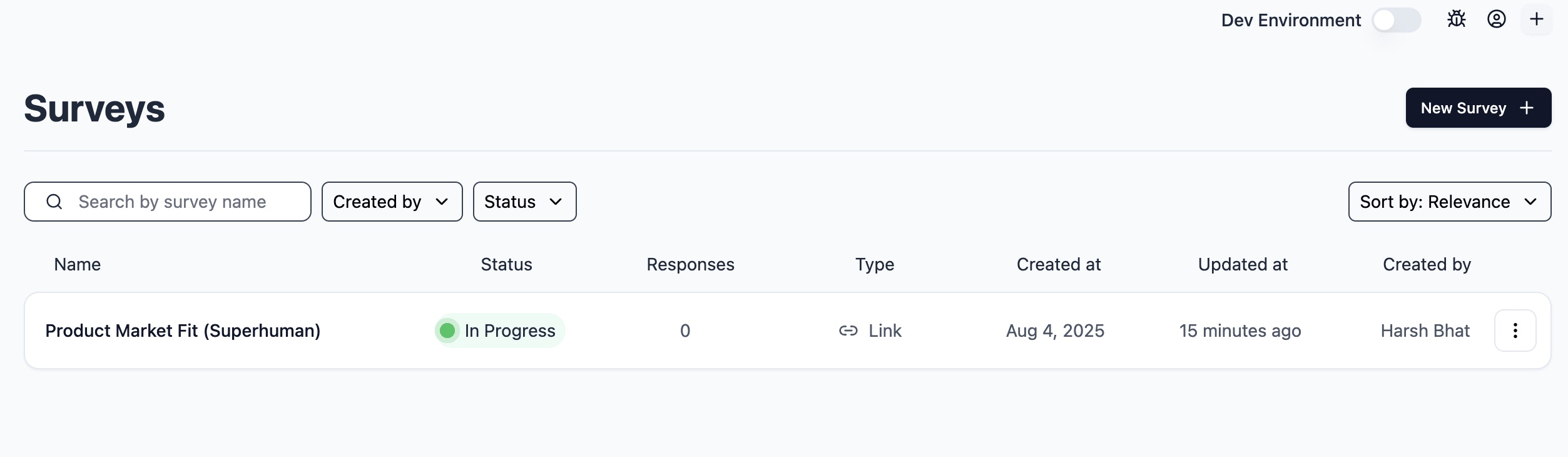
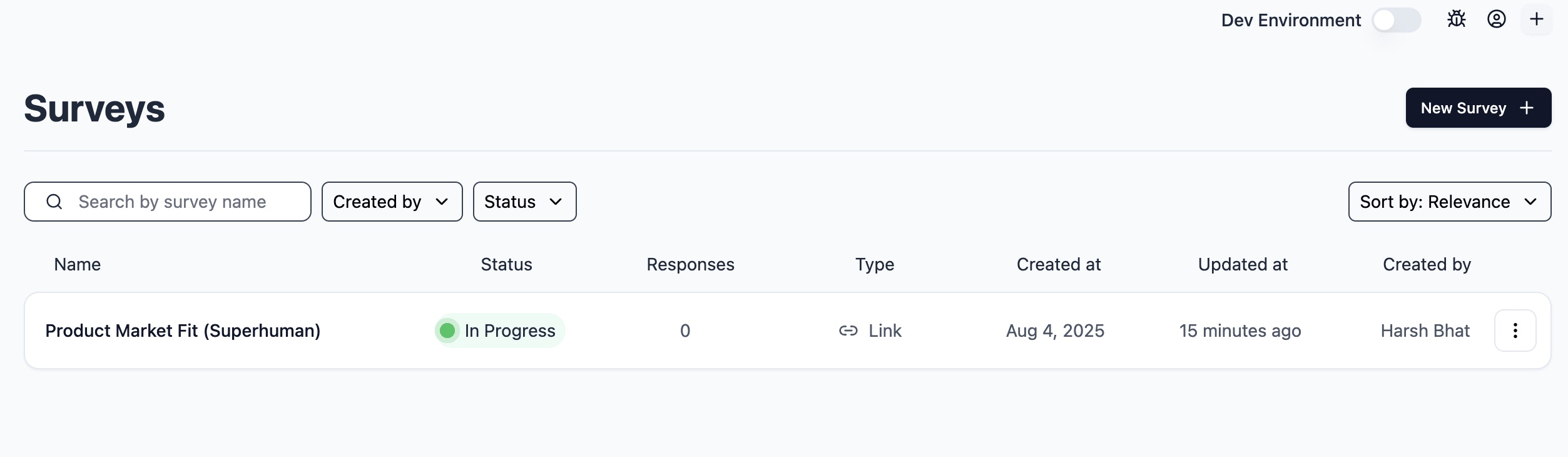
3
Enable Multi-language Support
In the survey editor, scroll down to the Multiple Languages section at the bottom and enable the toggle next to it: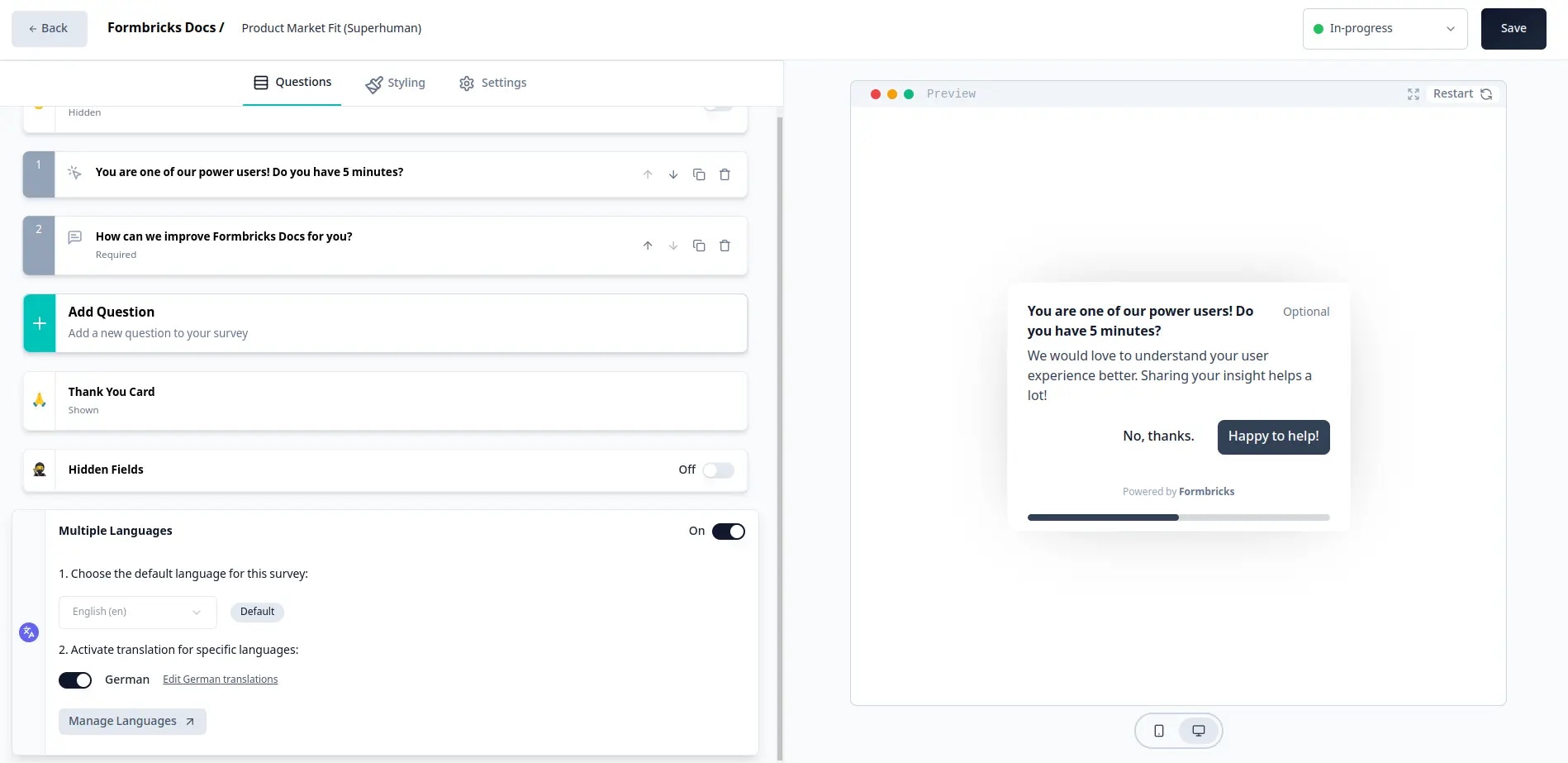
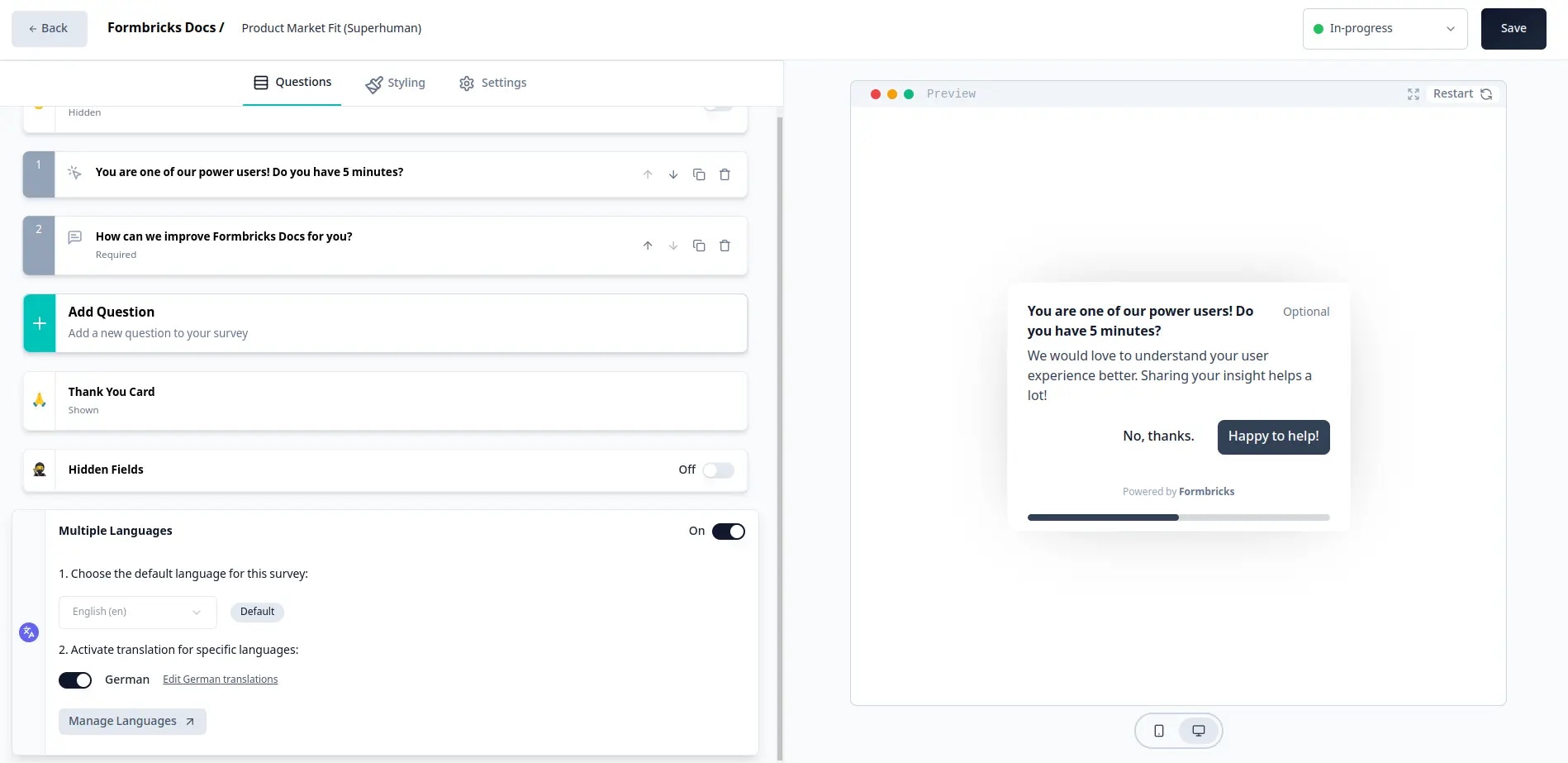
Changing the default language will reset all the translations you have made for the survey.
4
Add Supported Languages
Add the languages from the dropdown that you want to support in your survey: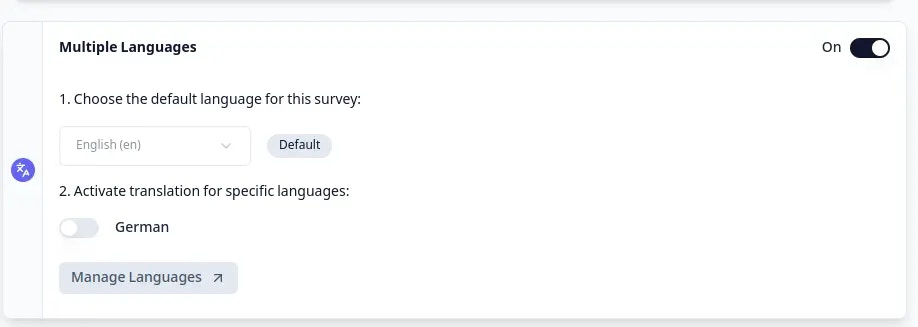
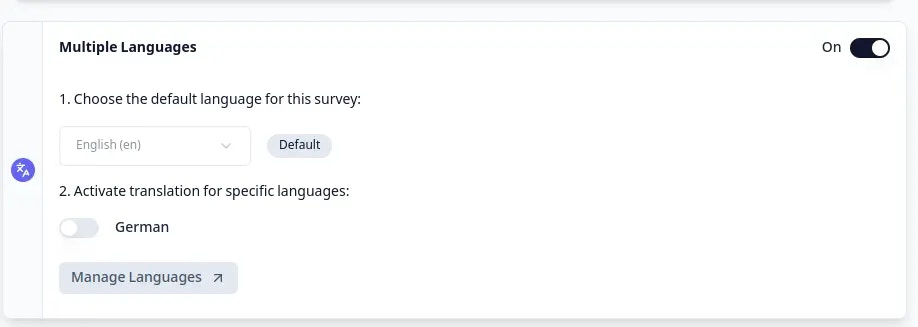
5
Preview and Translate Content
You can now see the survey in the selected language by clicking on the language dropdown in any of the questions.Now you can translate all survey content, including questions, options, and button placeholders, into the selected language.
6
Publish Your Survey
Once you are done, click on the Publish button to save the survey.
App Surveys Configuration
1
Set Up Language for Users
After you setup the Formbricks SDK for your user, you can call the
setLanguage function with the language code. This can be either the ISO identifier or the Alias you set when creating the language. The language attribute makes sure that this user only sees surveys with a translation in this specific language available.If a user has a language assigned, a survey has multi-language activated and it is missing a translation in
the language of the user, the survey will not be displayed.
2
Start Collecting Responses
That’s it! Now, users with the language attribute set will see the survey in their preferred language. You can start collecting responses in multiple languages and filter them by language on the summary page.
Link Surveys Configuration
For link surveys, the translation delivery is dependent on thelang URL parameter.
1
Publish Your Survey
After publishing the survey, just copy the survey link and append the
lang query parameter with the language alias you have set.2
Create Language-Specific URLs
For example, if you have set the alias for French as
fr, you can share the survey link ashttps://your-survey-url.com?lang=frHere are two examples:- English: https://app.Formbricks.com/s/clptfos2i1pj516pvhxqyu3bn?lang=en
- German: https://app.Formbricks.com/s/clptfos2i1pj516pvhxqyu3bn?lang=de
lang parameter, Formbricks will show the survey in the default language you have set.3
Start Collecting Responses
You can now start collecting responses in multiple languages!
RTL Language Support
Formbricks fully supports Right-to-Left (RTL) languages such as Arabic, Hebrew, Persian, and Urdu. When you add an RTL language to your survey, the survey interface automatically adjusts to display content from right to left.How RTL Support Works
- Text alignment automatically switches to right-to-left
- Survey layout and UI elements adjust to RTL orientation
- Button placement and navigation flow adapt to RTL reading direction
- Form elements maintain proper RTL formatting
Setting Up RTL Languages
1
Add RTL Language
Add an RTL language (like Arabic or Hebrew) in the Survey Languages settings
2
Create Translations
Create translations for your survey content in the RTL language
3
Automatic RTL Display
The survey will automatically display in RTL format when that language is selected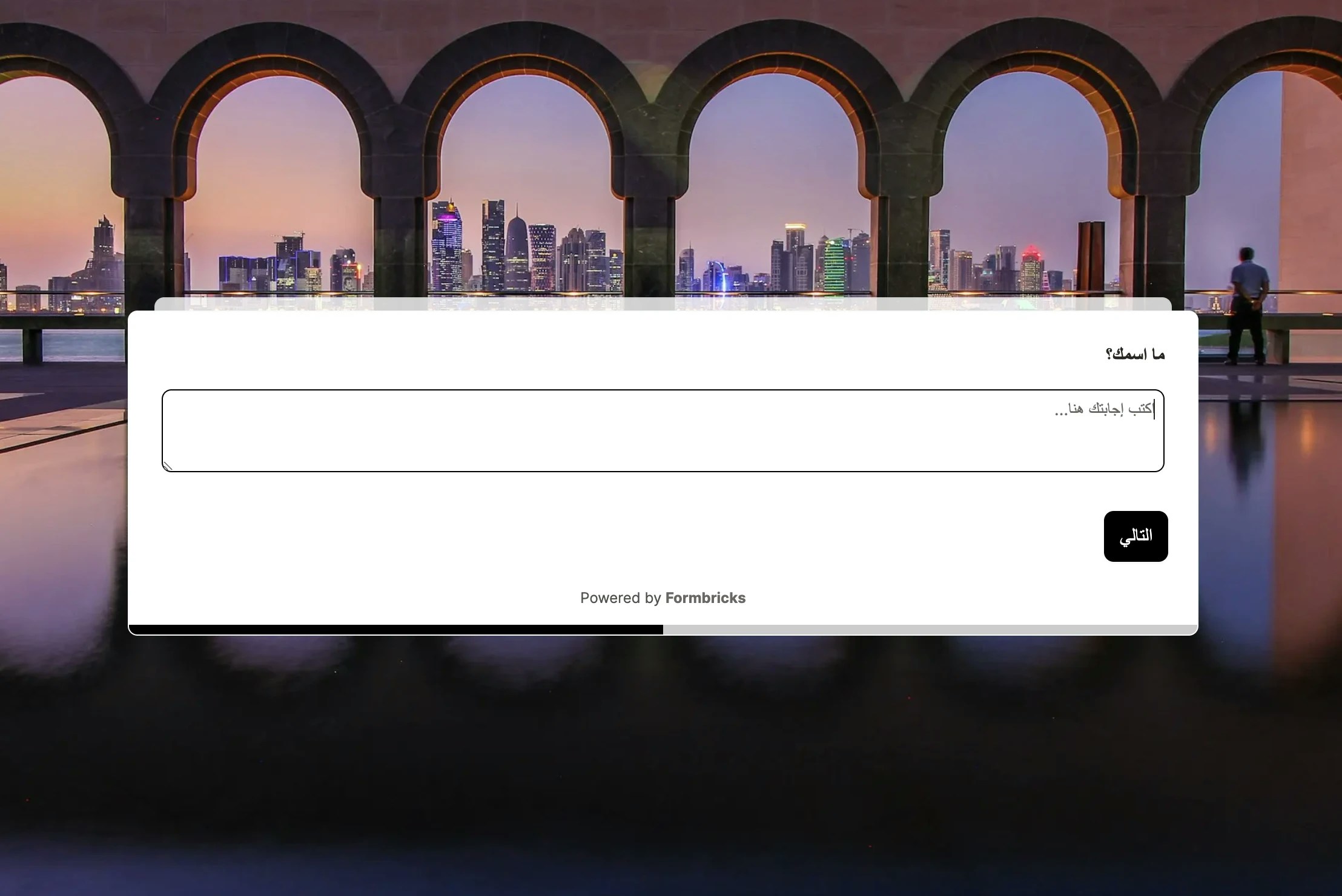
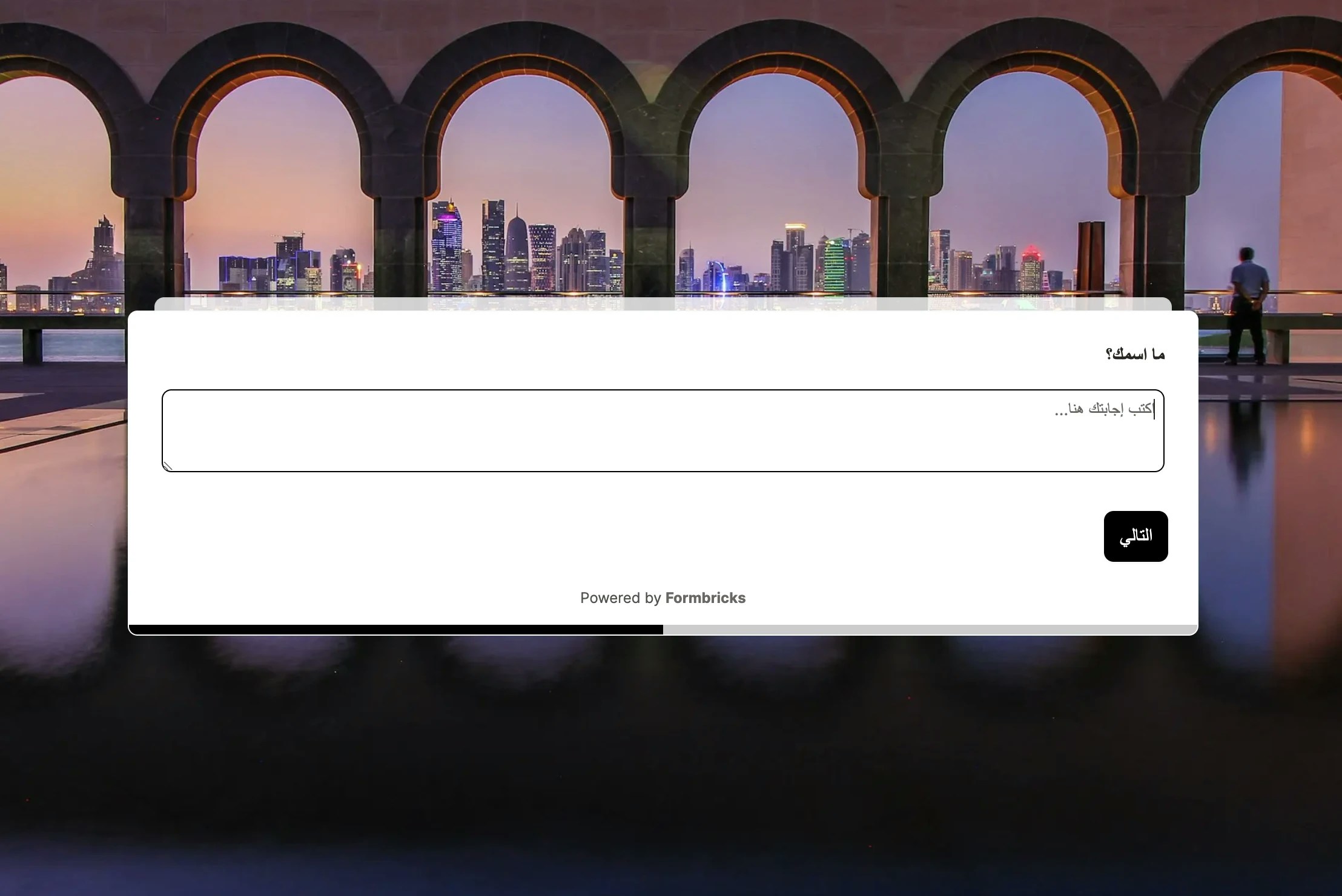
Need help? Reach out in Github Discussions

